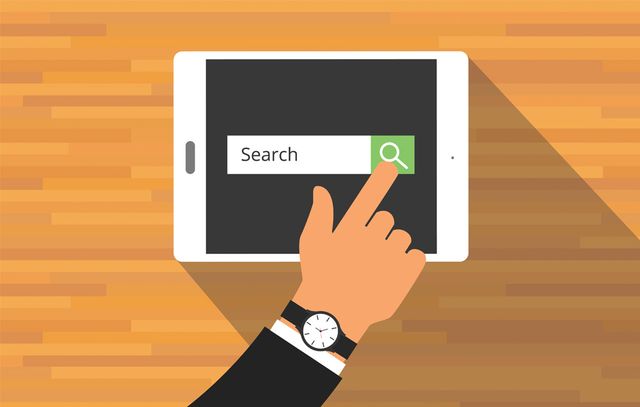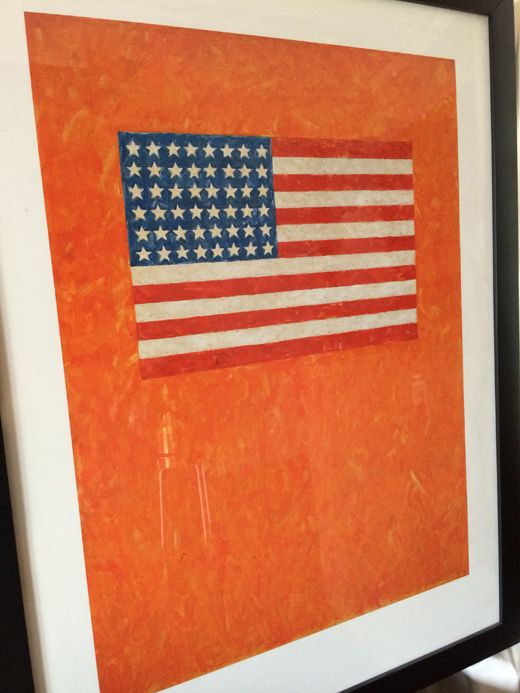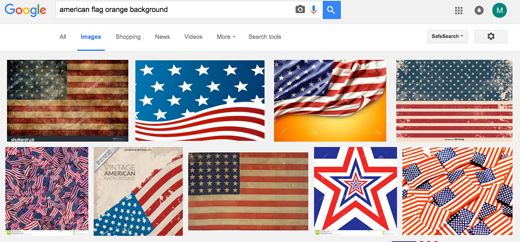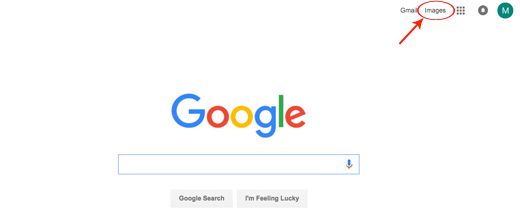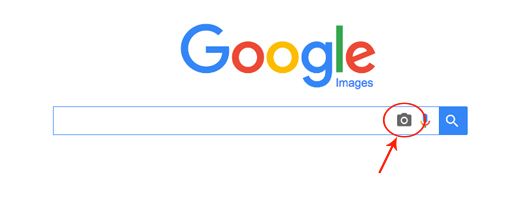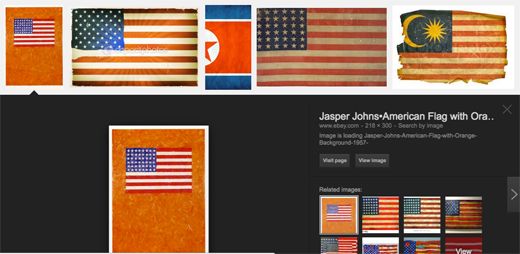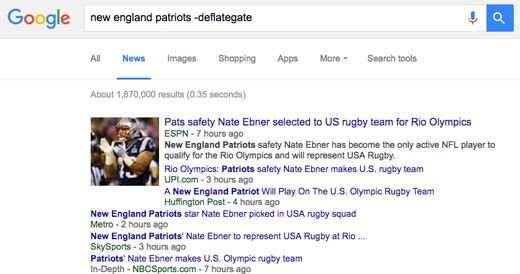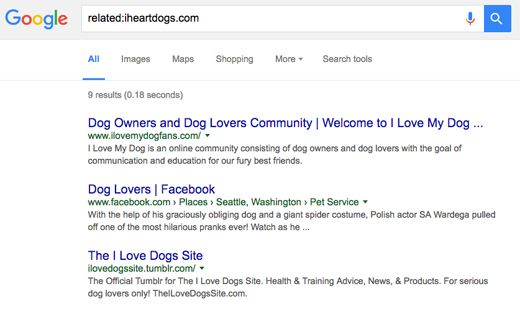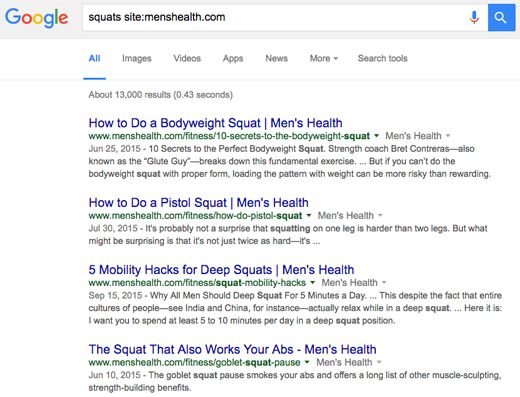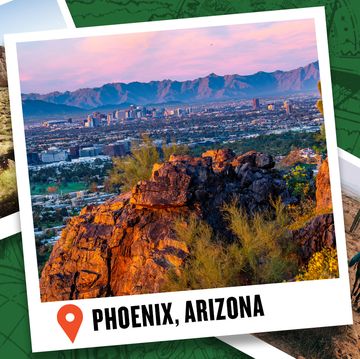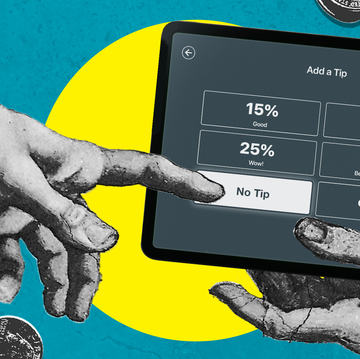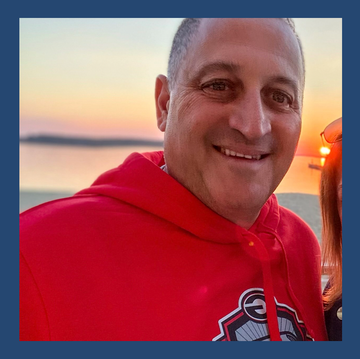The other day, I was having a drink at a bar when I spotted a cool piece of art on the wall. It was a painting of an American flag on an orange background.
I wanted it, so I asked the bartender about it. He had no idea where it came from, but he said it wasn’t for sale. Bummer.
Related: 3 Bartenders Reveal the Dirtiest Secrets About Their Job
I Googled “American flag orange background.” But nothing came up that resembled the painting.
So then I did a little digging and discovered an image search hack that I sure as hell didn’t know about, and you may not either.
The next time you want to identify a mystery object, snap a photo of it with your phone. Then go to Google and click on the “Images” tab.
Click on the small camera icon on the right side of the search box.
Upload the photo and describe the object as best as you can. Here’s what happened when I uploaded the flag painting and typed in, “American flag orange background”:
There it was: my painting. Mystery solved.
There’s one caveat: Google doesn’t give you the option to do this from your phone—just the desktop version. But now that you know you can reverse-search images, you’ll be surprised how many ways you’ll find to use it.
Wondering if a product you found on eBay is available cheaper somewhere else? Grab its photo and plug it into Google Images. Think your girlfriend resembles an actress, but can’t decide which one? Snap her picture and plug it into Google, along with the search term “actress.”
Here are three more Google hacks you probably didn’t know existed, but will make your life much easier.
Related: The 8 Greatest Apps For Incredibly Busy Guys
Ditch Irrelevant Search Terms
Let’s say you’re looking for news items about the New England Patriots, but you don’t want to see any more mentions of Deflategate, the dumbest sports scandal of all time.
Just add the minus symbol (“-”) right before the term “Deflategate” (without a space) in your search: “New England Patriots -Deflategate.”
Now you’ll only see results that don’t include the term “Deflategate.” Just as it should be.
Related: The Greatest NFL Moments Ever
Find Related Websites
The scenario: You love photos of puppies, but you’re not satisfied with the trickle of content you get every day at iheartdogs.com.
Find related sites (and more puppies) by adding the keyword “related:” to your Google search. So for other sites like iheartdogs.com, just search “related:iheartdogs.com”.
Search Only Within a Single Website
Ever try to dig up an article about squats that you saw on MensHealth.com? When you search “squats” and “Men’s Health,” you do get some links to MensHealth.com, but also some unhelpful stuff from other websites.
Related: RIPTENSITY—Fast Bodyweight Workouts From Men’s Health That Are So Intense, They Rip Away Body Fat!
To filter out all the other crap, add the keyword “site:menshealth.com” (no spaces) to your search. This will restrict your search to the website that follows the “site:” keyword.