Clear the app cache and data on your Galaxy phone
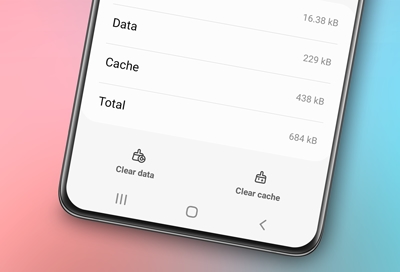
Having trouble with unresponsive apps? It may be time to give them a good spring cleaning. Don't worry, you don't have to uninstall the app or reset your phone. Instead, clear the app's cache or data. When you do this, any problematic files or bugs in the app will be deleted. You can also use your phone's Device Care features to limit background apps and help your battery last longer.
Note: Steps may vary depending on the software version and the app selected.
Clear an app's cache
Clearing the app cache is kind of like a cleanse for your apps. It will get rid of residual files that could be slowing down the app.
Open Settings, and then swipe to and tap Apps. Select or search for the app you want to clear. Tap Storage, and then tap Clear cache.
Note: The only way to clear the cache on every app at the same time would be to perform a factory reset on your phone.
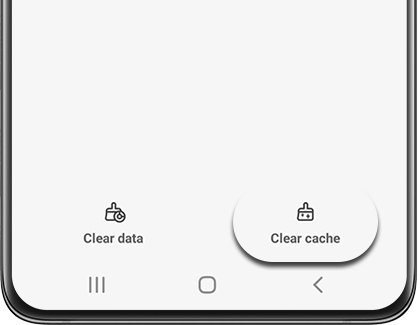
Clear an app's data
Important: Clearing the data will reset the app to factory default settings. Any personal settings or data saved on the app will be removed. Some system apps cannot have their data cleared.
Need a total do-over? Try emptying out all that app's data. But please be aware this will completely reset the app. Make sure you have any accounts or usernames written down so you can log back in after the app resets.
Open Settings, and then swipe to and tap Apps. Select or search for the app you want to clear. Tap Storage, tap Clear data, and then tap OK. This will completely wipe the app and reset it to the original settings.
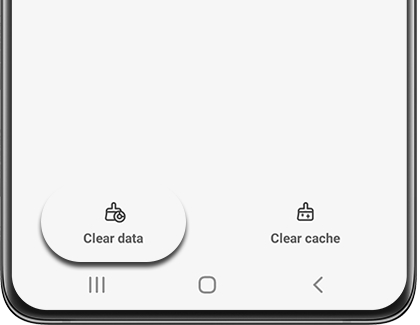
Use Device care
If you need some extra help with your phone’s storage, memory, and app usage, you can use Device care. These features will keep your device from slowing down while improving its overall performance. Device care will scan your apps for crashes, close down background apps, and look for malware with the tap of a button!
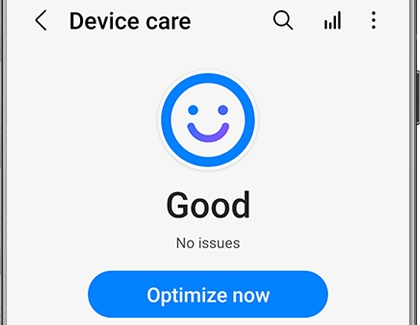
Other answers that might help
-
Mobile 8 AM - 12 AM EST 7 days a week
-
Home Electronics & Appliance 8 AM - 12 AM EST 7 days a week
-
IT/Computing 8 AM - 9 PM EST 7 days a week
-
Text Support 24 hours a day 7 Days a Week
Contact Samsung Support


